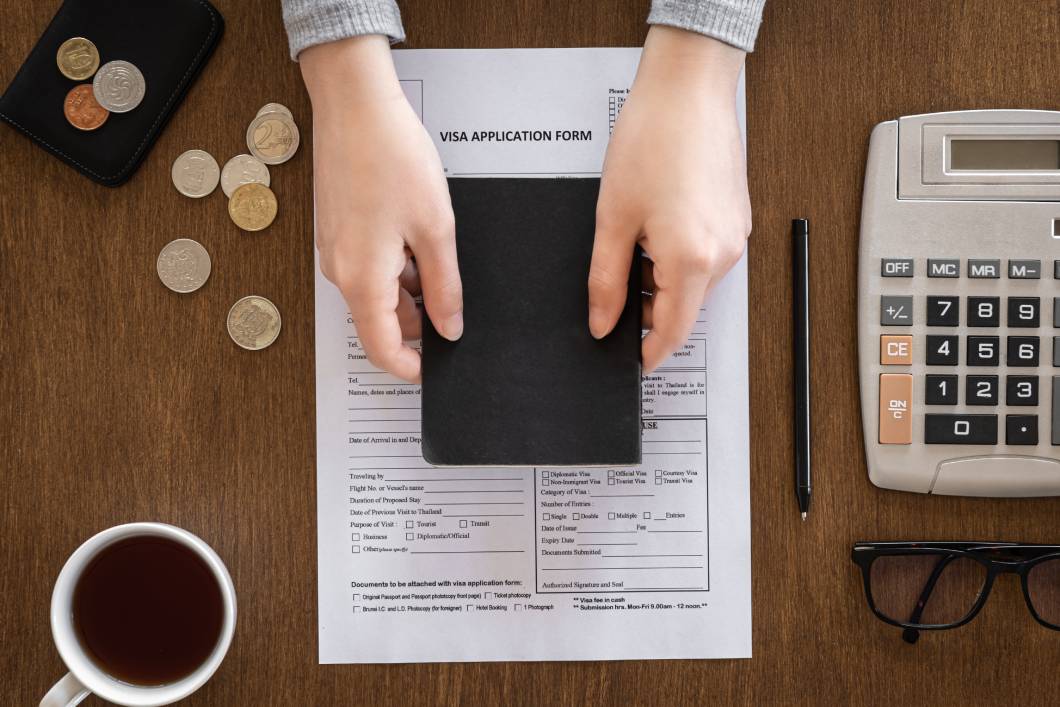
How is Employee Exit Re-Entry Visa Request Process Carried out in FOX HR?
FoxHR
To Access Exit Re-Entry Visa Request for Employees in FOX HR
Employees can request for re-entry visa request through the following way:
Fox HR→ Requests→ Exit Re-Entry Visa Request
The Need to Request for Exit Re-Entry Visa for Employees
The employee usually requests an exit Re-Entry Visa or ER Visa to travel out of the country for a specific period.
For the employee to return to the country, Exit Re-Entry visa is required. The ER Visa is mandatory in GCC countries like Saudi Arabia & Qatar. All active Employees shall be able to create an Exit Re-Entry Visa Request. The employer is responsible for the ER Visa generation of the employee, which the Ministry of Labor issues.
The employee can create Exit Re-Entry Visa Request, view, cancel it if required. The Approvers can view and act on the Exit Re-Entry Visa Request. The employee can request an ER Visa for his family, which the employer supports financially. When an employee requests an ER Visa, he shall have an option to request a Travel ticket for himself or/and the family members.
Creating Exit Re-Entry Visa Request
When the employee clicks on the ‘Exit Re-Entry Visa Request’ card on the Employee Requests page, the system shall navigate to a new screen for creating the Exit Re-Entry Visa Request. On top of the page, the path of the page shall be displayed as ‘Employee Requests / Exit Re-Entry Visa Request.’
The screen shall have the following fields for the employee to enter the details:
- Visa Type – There shall be a couple of options for the user to select for the visa type. There will be two options, ‘Single’ and ‘Multiple’ Visa types. Single means the employee can use the ER Visa only for single travel, and if multiple, the employee can travel multiple times with the same visa. There shall be a dropdown field with two values, ‘Single’ and ‘Multiple,’ for the user to select from. This field is mandatory, and by default, ‘Single’ value shall be available in the field.
- Apply Date – The ER Visa needs to be applied connected to the travel date; the employee requesting the visa shall specify a date almost five days before his travel as the Apply date. There shall be a date field with a date picker; by default, the ‘Apply Date’ shall be five days ahead of the current date, and the user shall be able to edit it as needed. This field shall be mandatory.
- Period (Months) – The period of ER Visa shall be defined in this field. The employee requesting the ER Visa needs to specify how many months the visa is required. The period shall be from 2 months to 18 months. i.e., values in the dropdown shall be from 2 to 18 increments by 1. This field also shall be mandatory, and the default value is 2.
- Add Family Members – There shall be an option for the user to add the employee’s family members for the ER Visa. The family members added to the employee’s details shall be listed in a dropdown. The user shall select more than one family member from the multi-select dropdown field. This field is not mandatory.
- Include Employee – There shall be a checkbox to specify whether Employee is added for ER Visa or not. The employee can request for ER Visa only for family, so this field can be unchecked if required.
- Comments – The employee shall enter any comments regarding the ER Visa Request in the ‘Comments’ field. This shall be a text field and a non-mandatory field.
- Attachment – There shall be an option for the employee to attach the ER Visa request files. The employee shall be able to attach more than one file. The attachment option shall have the standard options, like the employee shall select a specific file and attach it. Once attached, the employee should be able to view it. Attachment is not a mandatory option.
- Require Ticket – There shall be an option for the employee to request for travel Ticket along with the ER Visa Request. There shall be a checkbox for the user to choose whether the ticket is required or not. By default, the checkbox shall be unchecked. If the user checks the ‘Require Ticket’ checkbox, additional fields will be displayed. There shall be a field set with the title ‘Ticket Requirements,’ and all the related fields shall be arranged in the field set.
- Travel Date – There shall be a date field for the user to select a travel date from the date picker. By default, the Travel date shall be blank. The user shall be able to select a date from the date picker. This field shall be mandatory.
- Return Date – There shall be a date field for the user to select a return date from the date picker. By default, the Travel date shall be blank. The user shall be able to select a date from the date picker. This field shall be mandatory.
- Location (City) – The Location of the Employee from the personal details shall be displayed in the ‘Location (City)’ field. This field shall be a display field and a non-mandatory field.
- Add Family Members – There shall be an option for the user to add the employee’s family members for the Ticket. The family members added to the employee’s details shall be listed in a dropdown. The user shall select more than one family member from the multi-select dropdown field. This field is not mandatory.
- Include Employee – There shall be a checkbox to specify whether Employee is added for Ticket or not. Since the request is for Leave, the employee will be added automatically. By default, this field shall be checked, and this field shall be a non-updatable field.
- Comments – The user shall enter any comments with respect to the Tickets in the Comments field under Tickets Requirement.
Viewing an Exit Re-Entry Visa Request
The employee who has created the Exit Re-Entry Visa Request shall view the Exit Re-Entry Visa Request at any time by going to the ‘My Requests’ tab under the Dashboard. The employee who has created the Exit Re-Entry Visa Request can cancel the request before completing all the approvals.
The Approvers can also view the Exit Re-Entry Visa Requests from the ‘Action’ tab under the Dashboard. The Approvers are the users who are available in the Workflow levels.
Each Exit Re-Entry Visa Request shall be shown under the ‘Actions’ tab and ‘My Requests’ tab in the dashboard. On clicking on the option, the system shall navigate to a new page with complete Exit Re-Entry Visa Request details.
The page shall be divided into four areas, namely Header, Request Details, Workflow Status, and Workflow Comments.
In the Header area of the page, the following details shall be available:
- Request Type – The title of the Requests shall be displayed. In this case, the title shall be ‘Exit Re-Entry Visa Request.’
- Date of creation of the Request – The date of creation of the Exit Re-Entry Visa Request shall be displayed. The date format should include the date & time.
- Cancel Request – There shall be an option for the employee who has created the request to cancel before the request is completely approved. The person who has created the request can only cancel the request, so the ‘Cancel Request’ button shall be visible only for the employee who has created the request.
- Employee Profile Photo – The profile photo of the employee shall be displayed. The photo shall be visible only to the approvers, not to the employee who has created the request.
- Employee ID – The ID of the employee shall be displayed. The Employee ID shall be visible only to the approvers, not to the employee who has created the request.
- Employee Name – The Employee Name of the employee shall be displayed. The Employee Name shall be visible only to the approvers, not to the employee who has created the request.
- Job Title – The Job Title of the employee shall be displayed. The Job title shall be visible only to the approvers, not to the employee who has created the request.
- Request Status – The status of the Requests shall be displayed. The various statuses of the Requests are ‘Pending,’ ‘Cancelled,’ ‘Approved,’ and ‘Rejected.’ There shall be a specific color code for each status as the background color of the Requests Status text.
- Approve – There shall be an option to approve the request. Only the users in the workflow levels of the request shall have this button visible. Once approved or rejected by the workflow level user, the button will not be displayed for that user. If the user cancels the request, the approve/reject button shall not be visible.
- Reject – There shall be an option to reject the request. Only the users in the workflow levels of the request shall have this button visible. Once approved or rejected by the workflow level user, the button will not be displayed for that user. If the user cancels the request, the approve/reject button shall not be visible.
In the Request Details area of the page, the following details shall be available:
- Visa Type – The Visa type selected in the request shall be displayed.
- Apply Date – The Apply Date selected in the request shall be displayed.
- Period (Months) – The period in months selected in the request shall be displayed.
- Add Family Members – Family members added for ticket shall be displayed.
- Include Employee – If the employee is included for the ER Visa, the checkbox shall be checked; otherwise, it will be unchecked.
- Comments – Any comments entered in the Exit Re-Entry Visa Request shall be displayed.
- Require Ticket – If the employee has not opted for Ticket along with the Exit Re-Entry Visa Request, then Require Ticket checkbox shall be unchecked; if opted, then the checkbox will be checked, and the following additional fields shall be displayed.
- Travel Date – The travel date requested for the ticket shall be displayed.
- Return Date – The return date requested for the ticket shall be displayed.
- Location (City) – The Location of the Employee from the personal details shall be displayed in the ‘Location (City)’ field.
- Add Family Members – Family members added for ticket shall be displayed,
- Include Employee – If the employee is included for the ER Visa, the checkbox shall be checked; otherwise, it will be unchecked.
- Comments – Any comments related to tickets entered by the user shall be displayed.
In the Workflow Status area of the page, the following details shall be available:
The workflow levels for the Exit Re-Entry Visa Request shall be displayed in card views. Each workflow level shall have a card. There shall be an option to scroll left or right to view the cards if the number of cards is more than the page width.
Each card shall have the following details:
- The sequence of the Workflow level – The sequence of the workflow level shall be displayed at the top of the card. This will be in a numeric sequence starting from ‘1’ till the end of the workflow level. The sequence number background shall be in colors with respect to the status of the workflow level.
- The status of the Workflow level – The status of each workflow level shall be displayed. If the status is pending, it will show ‘Pending.’ If it’s approved, it will show status ‘Approved’ with the date/time of approval. If the status is rejected, it will show status as ‘Rejected’ with the date/time of rejection. If delegation is provided by any of the approvers in the workflow level, then that also should be notified. If the user cancels the request, that status also needs to be displayed between the levels.
- Profile Photo of the Approver – The profile photo of the approver shall be displayed.
- Name of the Approver – The name of the approver shall be displayed.
- Job Title of the Approver – The Job Title of the Approver shall be displayed.
- Received Date/Time – The date and time in which the approver receives the request in the workflow level shall be displayed. If the workflow level did not receive the request for action, then the Received date/time will be blank.
In the Workflow Comments area of the page, the following details shall be available:
There shall be an option for the users who have access to view the details of the request to put comments at any point in time. The comments entered will be tagged against the user with the timestamp.
- Name of the person – The name of the person who put the comment shall be displayed
- Date/time of Comment – The date and time the comment is added shall be displayed.
- Comment – The comment shall be displayed.
- Add new Comment – There shall be an option for the user to add new comments by clicking on the Add button.
There shall be a ‘Back’ button to close the detailed request view page. On clicking on the ‘Back’ button at the end of the page, the system shall navigate back to the Dashboard page.
After the request is approved completely, a task will be created for the task executor defined in the Workflow management of Exit Re-Entry Visa Request, putting the details of the ER Visa as a task so that the executor can issue the visa and complete related processes.
Notification
When the employee submits the Exit Re-Entry Visa Request, a notification will be triggered to the first approver. For Exit Re-Entry Visa Request, a push notification shall appear for the first approver near the right top of the web page. Also, there will be an Email notification for Exit Re-Entry Visa Request to the approver, requesting to view and approve the request. The approver can either go to the dashboard and approve the request from his ‘Action’ tab or the mail notification; there shall be an option to approve the request directly.
Recent Post

FoxHR
Emerging Technologies and HRMS: Preparing for the future of Work
The post-COVID-19 pandemic era has brought magnanimous changes, significant disruptions, and enormous global breakthroughs, and businesses are getting utilized with the new ongoing innovative trends.

FoxHR
Powering HR for the Future with AI
Artificial Intelligence has been creeping into the modern workplace, and organizations are looking for ways to implement AI to uplift organizations and improve the employee experience. It has become the new normal in various industries across the globe.

FoxHR
Improving Workforce Management with Big Data
Integrating Big Data in workforce management can drive employee performance and enable businesses to stay ahead of the competition. Businesses that have implemented big data can have access to a large pool of employee data and business processes. These large data sets can be combined and analyzed to evaluate the ongoing developments in business performance.

FoxHR
What is Strategic Human Resource Management: HRMS and the future of Work
The future of work looks different. With the emergence of the COVID-19 pandemic, organizations have shifted to innovative, evolved, and digitized business processes.
