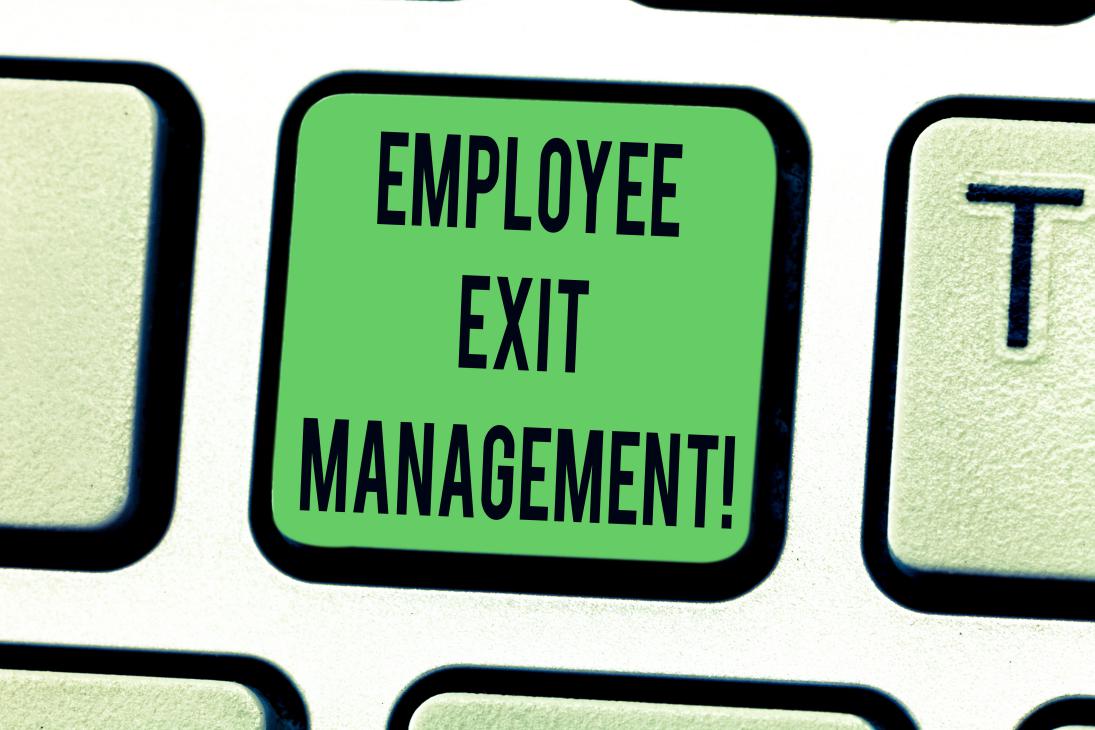
Employee Offboarding process handled effectively with FOX HR
FoxHR
In FOX HR, every stage of employee journey from employee onboarding to employee offboarding is handled in a systematic way.
FOX HR enables employees and HR professionals to access every detail with accuracy and visibility.
Let us move on to see FOX HR employee offboarding process in depth.
The purpose of the ‘Employee Off-boarding’ feature in Fox HR is to deactivate the employee’s profile and account after going through an “Off-boarding” process which will clear all pending dependencies and settlements of the employee.
The off-boarding process shall consist of the following steps:
- Essential Off-boarding Details
- Asset Clearance
- Employee Dependencies
- Settlements
For each step in the off-boarding process, several validations will be required to continue the following step, each step validations will be discussed in detail below.
The user shall be able to navigate back to any previous step. The off-boarding process shall be saved as the user is going through steps, the user shall be enabled to partially complete the off-boarding process, abandon it, and resume it.
- Offboarding Details
The purpose of this feature is to enable the HR actor role (HR Manager, HR Administrator, HR Admin Employee, HR Specialist) to provide necessary and essential information on employee off-boarding. The provided info shall affect later steps and EOS calculations. This section shall have the following details:
- Notification Date: shall be a date field to provide the date the employee has given or received the off-boarding notice.
- Off-boarding Date: shall be the final working day of the employee, this field shall affect the EOS calculation of the employee.
- Off-boarding Reason: Shall be the reason the employee is being off-boarded, this field shall be populated with a pre-defined list of reasons, each reason shall affect the EOS differently. Moreover, the values populated in the field shall be dependent on the contract type of the employee.
The options available under this field shall be:
-
- If the employee has a fixed-term contract:
- Contract expiration, or agreement to terminate the contract by employee and employer
- Contract termination by the employer
- Contract termination by the employer under article (80)
- Employee leaving work because of force majeure
- Employee leaving work for reasons under article (81)
- Contract termination by the employee, or the employee leaving work for reasons not under article (81)
- Contract termination by the employee within 6 months of marriage or 3 months of childbirth
- If the employee has a fixed-term contract:
-
- if the employee has an Indefinite contract, the same options mentioned above shall be listed in addition to:
-
-
- Employee resignation
-
- Next: shall trigger all validation and guide the user to the following step.
All fields under this section are mandatory to complete to proceed to the following step.
- Asset Clearance
The purpose of this feature is to enable the HR actor role (HR Manager, HR Administrator, HR Admin Employee, HR Specialist) to view the currently allocated assets to the employee. The assets shall be listed in a grid with the following information:
- Assets
- Number: number of the asset
- Name: Name of the asset
- Asset Type: type of the asset as defined under Organization Management
- Allocated Date: date of allocation to the employee
- Status: the status of the asset, which shall be “Allocated”
- Notes: the comments provided when creating the asset request or assigning the asset to the employee.
- Actions: shall be a hyperlink “Clear” to de-allocate the asset from the employee, this hyperlink shall trigger a pop-up:
- Return date: shall be a date field to select the date on which the asset has been returned
- Save: a button to save the return date
- Next: shall trigger all validation and guide the user to the following step.
- Back: shall guide the user to the previous step without triggering validations.
This step shall be mandatory, the user will only be able to proceed to the following step once all assets are cleared from the employee.
- Employee Dependencies
The purpose of this feature is to display all pending dependencies on the employee and enable the user to resolve the mentioned dependencies. This feature to the following sections:
- Pending Requests: shall display a summary of all pending requests created by the employee. The user shall be able to display a detailed view of the request and take an “Approve/Reject/Cancel” action against the request. More details on the summary and detailed view of the requests shall be available under Request Management – Web. The title shall have an “i” icon for additional information “Employee’s pending requests that may affect the end of service settlement”.
- Workflows: shall display and list all workflows containing the employee as a step, specifically workflows where the employee is set to be part of the workflow by name. The user shall be able to remove that step or select a replacement for the step from a dropdown containing list of managers. Once the step is removed or another manager is selected the change shall be reflected on the Workflow Management under the settings module. The title shall have an “i” icon for additional information “Workflow where the employee is part of the flow”.
- Subordinates: shall display a list of the employee’s subordinates in a grid, the purpose of this feature is to re-assign the subordinates to a new manager. The title shall have an “i” icon for additional information “Assigning new manager to the off-boarded employee’s subordinates”. The grid shall contain the following details:
- ID: the employee’s ID
- Name: the employee’s full name
- Job Title: the employee’s job title
- Department: the employee’s department
- New Line Manager: shall be a searchable dropdown list of managers excluding the off-boarded employee, the user shall be able to select 1 manager. Once selected the subordinated line manager shall be updated.
- Organization Structure: shall be a display of all locations where the off-boarded employee is assigned as the manager of the location. The purpose of this feature is to re-assign the location to a new manager. The title shall have an “i” icon for additional information “Assigning new manager to the off-boarded employee’s location”. The grid shall contain the following details:
- Name: the name of the location
- Type:
- New Manager: shall be a searchable dropdown list of managers excluding the off-boarded employee, the user shall be able to select 1 manager. Once selected the location manager shall be updated under Organization Management
- Next: shall trigger all validation and guide the user to the following step.
- Back: shall guide the user to the previous step without triggering validations.
This step shall be mandatory, the user will only be able to proceed to the following step once all dependencies are cleared from the employee.
- Final Settlement
The purpose of this feature is to display calculations and settlements for the employee as well as to enable the user to review or update some of the information in the final settlement. This feature shall contain the following sections:
- Salary settlement: shall be a grid displaying the salary settlement for the employee, as per the last day working day set for the employee under step No. 1 of the offboarding process. The grid shall have 3 columns (Item, Total, and deserved). The grid shall be categorized into 4 categories:
- Salary: shall display the basic salary and benefits of the employee. For each record, the name of the item, the total amount, and the deserved amount based on the last working day shall be displayed.
- Additions: shall list all approved additions based on the attendance records.
- Deductions: shall list all deductions based on the attendance records.
- Total salary: shall display the net amount of the deserved column after adding all the “Addition” items and subtracting all the “Deduction” items and calculating all salary elements.
- Leave Settlement: shall be a grid displaying the annual leave balance settlement for the employee. The grid shall have 3 columns:
- Leave Balance: shall be the current annual leave balance of the employee.
- Daily pay: shall be the deserved daily pay of the employee, the monthly full salary divided by 30 days.
- Compensated days: shall be the number of annual leave days to be compensated.
- Total compensation: shall be a final row to calculate and display the leave compensation amount, the compensated days multiplied by the daily pay.
- Loan Settlement: shall be a grid displaying all pending loans of the employee. The grid shall have 4 columns:
- Loan Type
- Total Amount: shall be the original total amount of the loan.
- Remaining Amount: shall be the currently pending amount of the loan after deducting paid instalments.
- Action: shall be a hyperlink “Add Settlement” in front of each pending loan to settle the loan in case the loan has been paid in cash. This hyperlink shall trigger a “Loan Settlement” pop-up containing the following fields:
-
-
- Apply date: the date of the settlement
- Settlement Amount: the amount of the settlement, which shall not be more than the pending amount.
- Description: notes of the settlement.
- Save button: shall register the settlement and update the pending amount in the “Loan Settlement” grid.
-
- End of Service Settlement: shall display the deserved end of service settlement based on the employee’s period of employment and the selected “Off-boarding Reason” under step No. 1 of the off-boarding process. The grid shall have 3 columns:
- Employment Period: shall display the employment period of the employee from the joining date until the off-boarding date selected under step No. 1 of the off-boarding process including both mentioned days. The value shall be displayed in “X Years X Months X Days” format.
- Off-boarding Reason: shall be the selected off-boarding reason under step No. 1 of the off-boarding process.
- End of Service Amount: shall be the deserved amount based on the employment period and the off-boarding reason.
- Manual Additions and Deductions: shall enable the user to manually add additions or deductions to the final settlement of the employee. The grid shall have the following columns:
- Item: shall be the type of record (Addition, Deduction).
- Type: shall be the type of addition or deduction.
- Amount: shall be the amount of the addition or deduction.
- Description: shall be the provided description for the addition or deduction.
- Add: shall be a button to trigger “Add Addition/Deduction” pop-up:
-
-
- Item: shall be a radio button to select the type of the new record (addition or deduction).
- Addition/Deduction Type: shall be a dropdown list of the addition and deduction types defined under HR Policy Management – Payroll Management.
- Amount: shall be the amount of the addition or deduction. In the case of “Deduction”, this amount shall be considered negative when performing calculations.
- Reason: shall be a text field for the addition/deduction reason.
- Save: shall register the new record in the grid.
-
-
- Edit: shall trigger the “Add Addition/Deduction” pop-up with all data prefilled.
- Delete: shall remove the record from the grid
- Final Settlement Amount: shall be a label to display the net settlement amount after performing all calculations.
- Save & continue shall be the final step in the off-boarding process, this button shall trigger a confirmation pop-up to inform the user that this step cannot be rolled back. Once confirmed the system shall complete the following functions automatically:
- Employee shall be marked “Inactive”
- The final settlement report of the employee shall be generated.
- A final settlement payment task shall be created and assigned to the predefined user under HR Policy Management – Payroll Management.
- The system shall guide the user to the “Off-boarding Summary” page.
To wrap up
Thus, FOX HR handles employee off boarding process in a step-by-step manner and maintain all data effectively.
Recent Post

FoxHR
Emerging Technologies and HRMS: Preparing for the future of Work
The post-COVID-19 pandemic era has brought magnanimous changes, significant disruptions, and enormous global breakthroughs, and businesses are getting utilized with the new ongoing innovative trends.

FoxHR
Powering HR for the Future with AI
Artificial Intelligence has been creeping into the modern workplace, and organizations are looking for ways to implement AI to uplift organizations and improve the employee experience. It has become the new normal in various industries across the globe.

FoxHR
Improving Workforce Management with Big Data
Integrating Big Data in workforce management can drive employee performance and enable businesses to stay ahead of the competition. Businesses that have implemented big data can have access to a large pool of employee data and business processes. These large data sets can be combined and analyzed to evaluate the ongoing developments in business performance.

FoxHR
What is Strategic Human Resource Management: HRMS and the future of Work
The future of work looks different. With the emergence of the COVID-19 pandemic, organizations have shifted to innovative, evolved, and digitized business processes.
